Apple has released a new major OS update for its Mac devices called macOS Sonoma. This update introduces a variety of new features for iMessage, Safari, and more. Users now have the ability to customize their desktops with widgets, and Apple has also included several new screensavers. To fully experience macOS Sonoma and familiarize oneself with its many features, users will need to spend some time exploring and getting accustomed to the update.
One particularly useful and interesting feature is the ability to add frequently used websites directly to the dock. For example, if Gmail is a site that users frequently access and they prefer it over the native email app on Mac, they can simply add it to their dock. This eliminates the need to repeatedly open the site in the browser and opens up a range of possibilities. It’s important to note that the website must have a PWA or progressive web app, which is typically available for most sites.
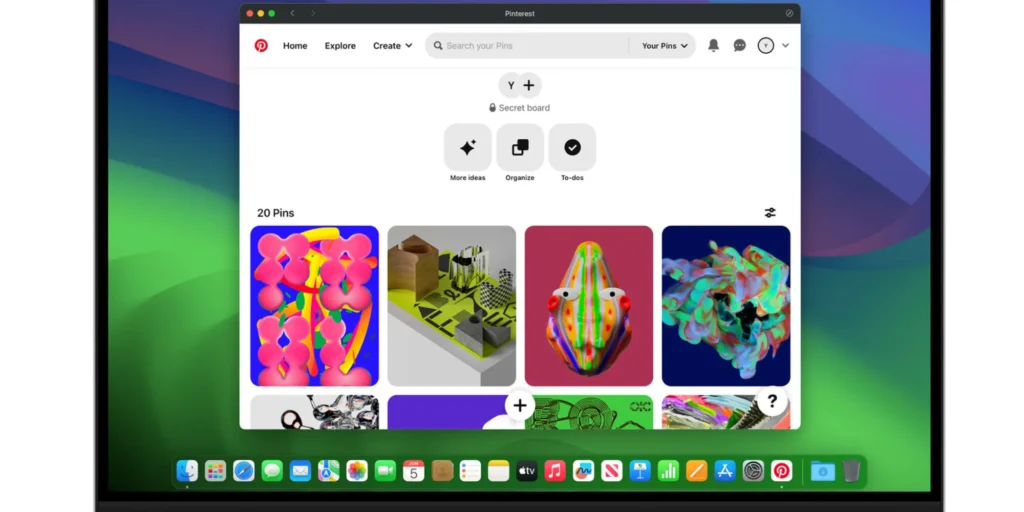
To utilize this feature and add websites to the dock in macOS Sonoma, follow these steps:
1. Open Safari.
2. Go to the desired website that you want to add to the dock.
3. Click on the “File” menu located in the menu bar.
4. Select “Add to Dock” from the dropdown menu.
5. Optionally, you can rename the website and change its icon.
6. Click “Add.”
The website will now appear in the dock, and you can simply click on its icon to open it. Once a website is added to the dock, you can freely move and arrange its position according to your preferences. Additionally, right-clicking on the icon will present you with a menu offering various options, such as opening the website in a new tab, new window, or full screen.
To remove a website from the dock, simply right-click on its icon and select “Remove from Dock.”

